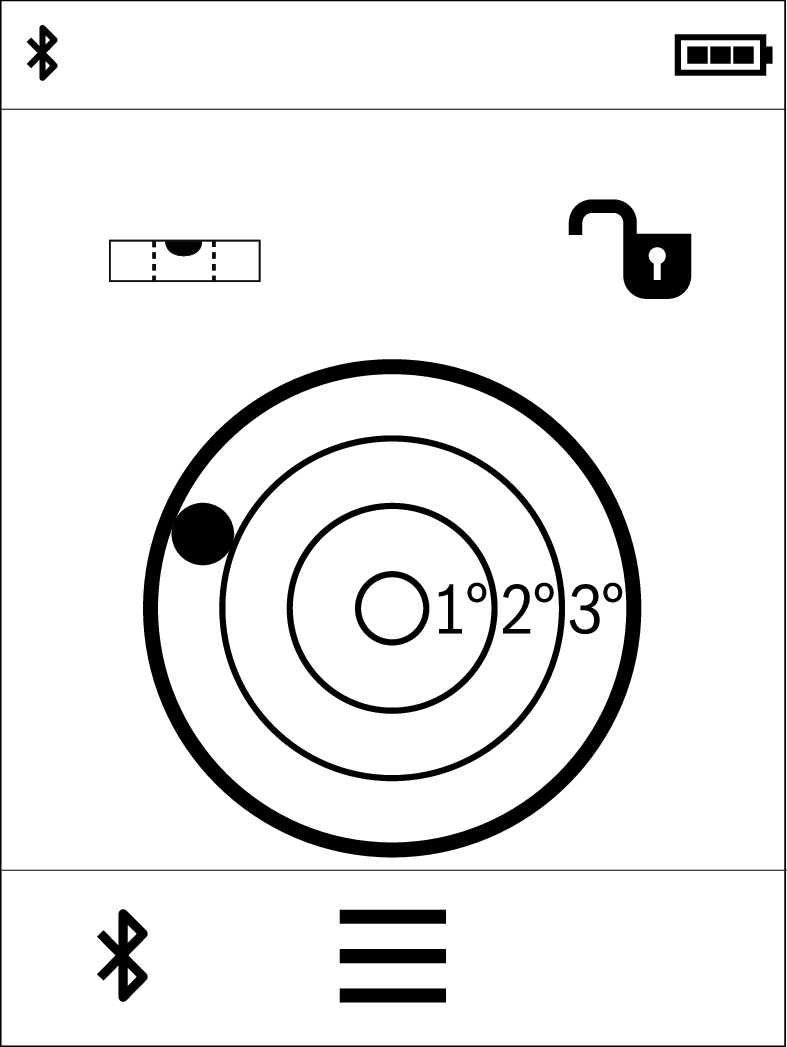Measuring functions
You will find the following functions in the Functions menu:
 Length measurement
Length measurement Area measurement
Area measurement Volume measurement
Volume measurement Continuous measurement
Continuous measurement Grade measurement
Grade measurement Digital Spirit Level
Digital Spirit Level Addition/subtraction
Addition/subtraction Indirect distance measurement
Indirect distance measurement Indirect height measurement
Indirect height measurement Double indirect height measurement
Double indirect height measurement Indirect length measurement
Indirect length measurement
- Press the (k) button and press the required function.
- Press the
 or
or  button to switch between pages.
button to switch between pages.
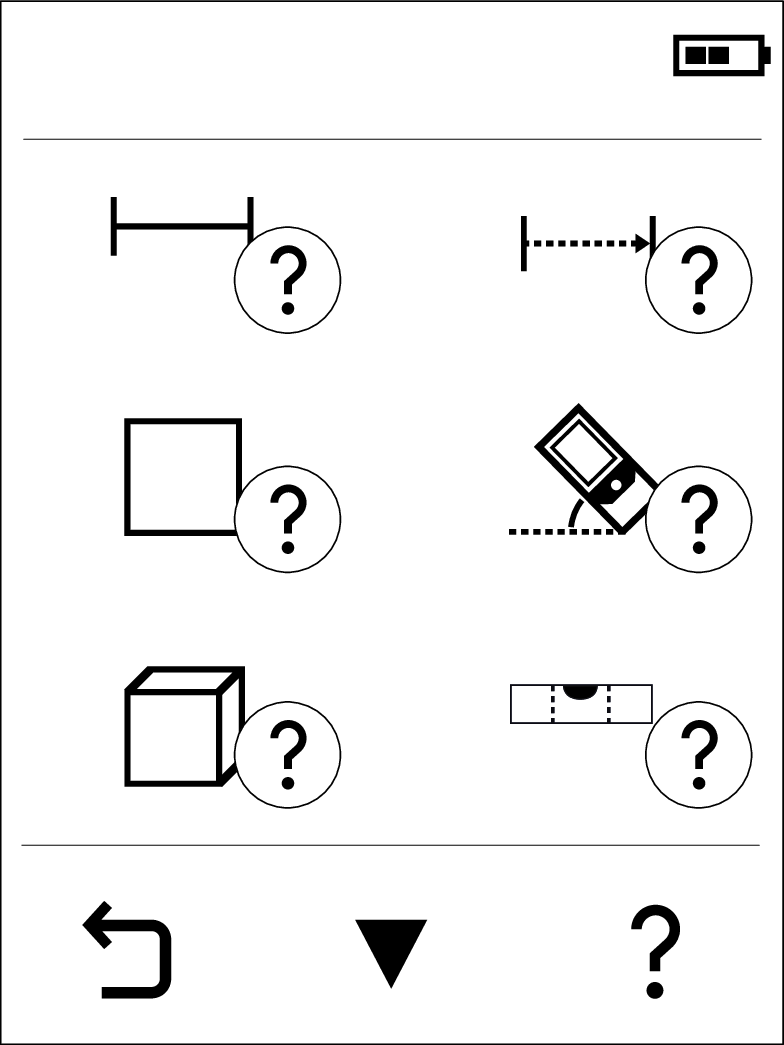
The help function integrated in the measuring tool offers detailed animations for individual measuring functions/measuring processes.
- Open the Functions menu.
- Press the
 button.
button. - Press the required function.
- The animation shows the detailed procedure for the selected measuring function.
- Press the
 button to stop the animation and the
button to stop the animation and the  button to continue the animation. With the
button to continue the animation. With the  and
and  buttons, you can scroll back and forward.
buttons, you can scroll back and forward.
- Press the (k) button and press the
 button for length measurement.
button for length measurement. - Press the
 button to switch on the laser.
button to switch on the laser. - Press the
 button to start the measurement.
button to start the measurement. - The measured value is displayed in the measured value line (g).
- Repeat the above-mentioned steps for each subsequent measurement.
If several length measurements are taken in a row, the results of the last measurements are displayed in the measured value lines (f). The last measured value is at the bottom of the display, the penultimate measured value is above it, and so on.
- Press the (k) button and press the
 button for area measurement.
button for area measurement. - Press the
 button to switch on the laser.
button to switch on the laser. - Press the
 button to start the first measurement, e.g. the length of a room.
button to start the first measurement, e.g. the length of a room. - Press the
 button to start the second measurement, e.g. the width of a room.
button to start the second measurement, e.g. the width of a room.
The laser beam remains switched on between the two measurements.
After the second measurement has been completed, the area will be automatically calculated and displayed. The result is displayed in the result line (g). The individual measured values are in the measured value lines (f).
- Press the (k) button and press the
 button for volume measurement.
button for volume measurement. - Press the
 button to switch on the laser.
button to switch on the laser. - Press the
 button to start the first measurement, e.g. the length of a room.
button to start the first measurement, e.g. the length of a room. - Press the
 button to start the second measurement, e.g. the width of a room.
button to start the second measurement, e.g. the width of a room. - Press the
 button to start the third measurement, e.g. the height of a room.
button to start the third measurement, e.g. the height of a room.
After the third measurement has been completed, the volume will be automatically calculated and displayed. The result is displayed in the result line (g). The individual measured values are in the measured value lines (f).
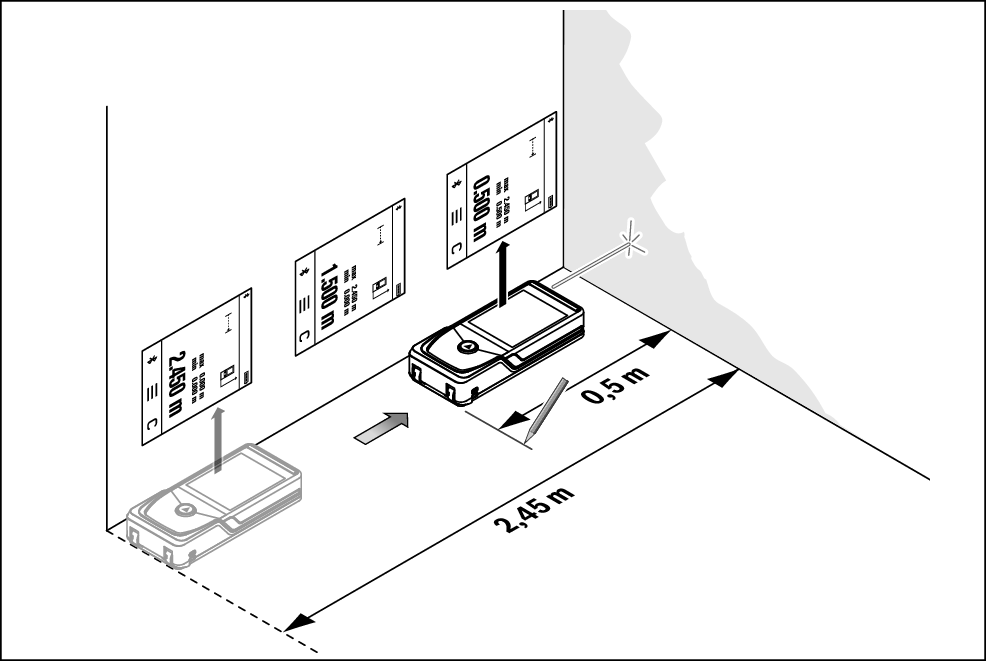
During continuous measurement, the measured value is continually updated. You can, for example, move a required distance away from a wall while reading off the current distance at all times.
The minimum measurement serves to determine the shortest distance from a fixed reference point. It helps, for instance, to determine verticals or horizontals.
The maximum measurement serves to determine the greatest distance from a fixed reference point. It helps, for instance, to determine diagonals.
- Press the (k) button and press the
 button for continuous measurement.
button for continuous measurement. - Press the
 button to switch on the laser.
button to switch on the laser. - Move the measuring tool until the required distance is displayed in the result line (g).
- You can interrupt the continuous measurement by briefly pressing the
 button.
button. - Press the
 button again to continue the continuous measurement.
button again to continue the continuous measurement.
The current measured value is displayed in the result line (g), and the maximum and the minimum measured value in the measured value lines (f).
Continuous measurement switches off automatically after 4 min.
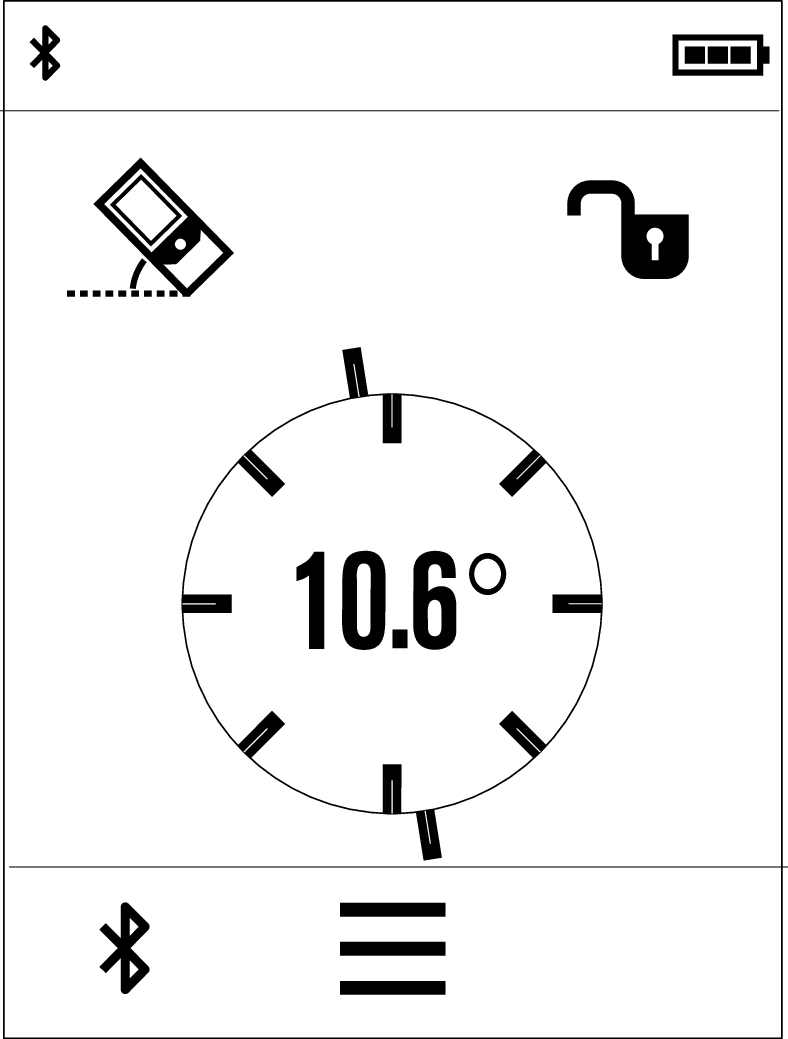
Grade measurement is used to measure a slope or incline (e.g. of stairs, railings, when fitting furniture, laying pipes, etc.).
- Press the (k) button and press the
 button.
button. - To use the grade measurement, place the measuring tool with the left side on the object to be measured.
- You can save the measured value by pressing the
 button.
button.
The left-hand side of the measuring tool serves as the reference level for grade measurement. If no incline angle is shown on the display, the measuring tool was tipped sideways too severely during measurement.
With the addition/subtraction of lengths, areas or volumes, you are measuring lengths, areas or volumes and can automatically add or subtract each of these (e.g. helpful for material calculation).
- Press the (k) button and press the button for length calculation
 or area calculation
or area calculation  or volume calculation
or volume calculation  .
. - Press the
 button to switch between addition "+" and subtraction "–", or to start a new calculation.
button to switch between addition "+" and subtraction "–", or to start a new calculation. - Press the
 button to switch on the laser.
button to switch on the laser. - Measure the sections with the
 button.
button. - Press the
 button to complete addition/subtraction.
button to complete addition/subtraction.
- Values over 9,999,999 m3 or under –999,999 m3 cannot be displayed, "ERROR" appears in the display.
Indirect distance measurement is used to measure distances that cannot be measured directly because an obstacle would obstruct the laser beam or no target surface is available as a reflector. This measuring procedure can only be used in a vertical direction. Any deviation in a horizontal direction leads to measuring errors.
Indirect distance measurement is always less accurate than direct distance measurement. For application-related reasons, measuring errors can be greater than with direct distance measurement. To improve the measuring accuracy, it is recommended to place the measuring tool on a fixed stop or supporting surface.
The laser beam remains switched on between the individual measurements.
For indirect distance measurement, 3 measuring functions are available, with which different sections can be respectively determined:
 Indirect height measurement
Indirect height measurement Double indirect height measurement
Double indirect height measurement Indirect length measurement
Indirect length measurement
Indirect Height Measurement 
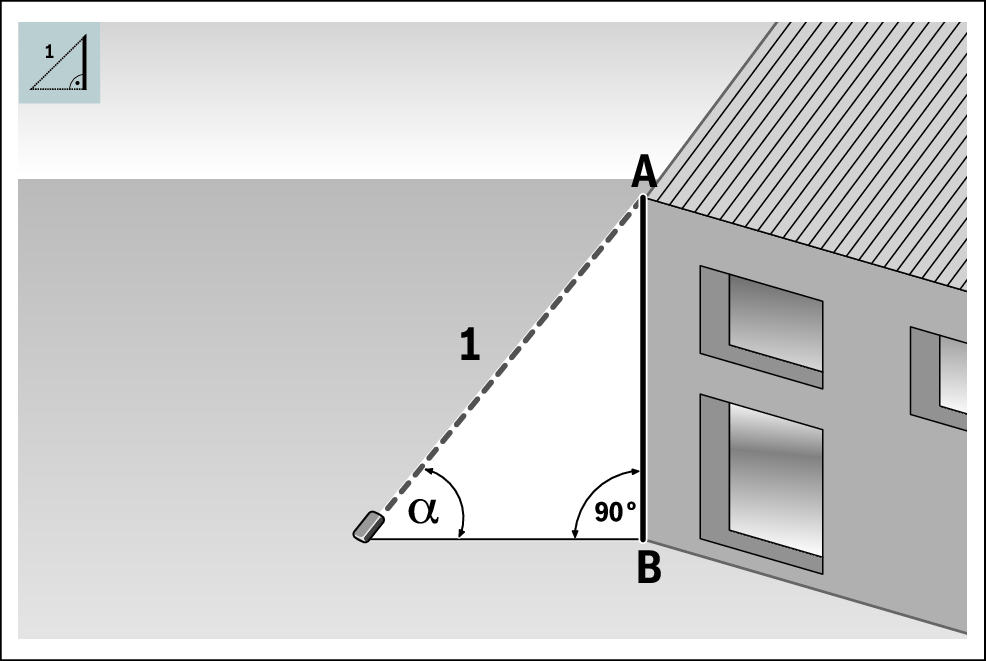
With indirect height measurement, you can determine distance AB by measuring distance 1. The measuring tool calculates the required height AB from angle  and distance 1.
and distance 1.
Correct results are achieved only when the right angle required for the respective measurement is exactly adhered to.
- Press the (k) button and press the
 button.
button. - Briefly press the
 button to switch on the laser.
button to switch on the laser. - Place the measuring tool at the height of the lower measuring point B.
- Tilt the measuring tool so that the laser is pointed at the upper measuring point A.
- Press the
 button to start the measurement.
button to start the measurement.
After the measurement has been completed, the height will be automatically calculated and displayed in the result line (g). The measured values for section 1 and angle  are in the measured value lines (f).
are in the measured value lines (f).
Double Indirect Height Measurement 
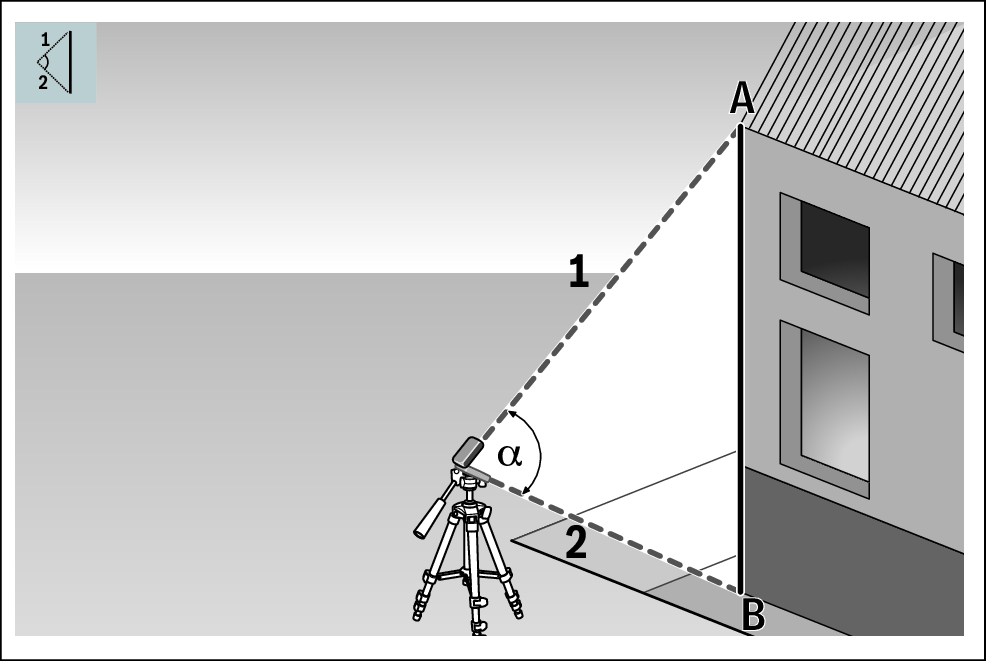
With double indirect height measurement, you can determine distance AB by measuring distances 1 and 2. The measuring tool calculates the required height AB from angle  and distances 1 and 2.
and distances 1 and 2.
The use of a tripod is recommended for this measurement.
- Press the (k) button and press the
 button.
button. - Briefly press the
 button to switch on the laser.
button to switch on the laser. - Tilt the measuring tool so that the laser is pointed at the upper measuring point A.
- Press the
 button to start the first measurement.
button to start the first measurement. - Tilt the measuring tool so that the laser is pointed at the lower measuring point B. Do not change the position of the measuring tool when doing so.
- Press the
 button to start the second measurement.
button to start the second measurement.
After the measurement has been completed, the height will be automatically calculated and displayed in the result line (g). The measured values for section 1, section 2 and angle  are in the measured value lines (f).
are in the measured value lines (f).
Indirect Length Measurement 
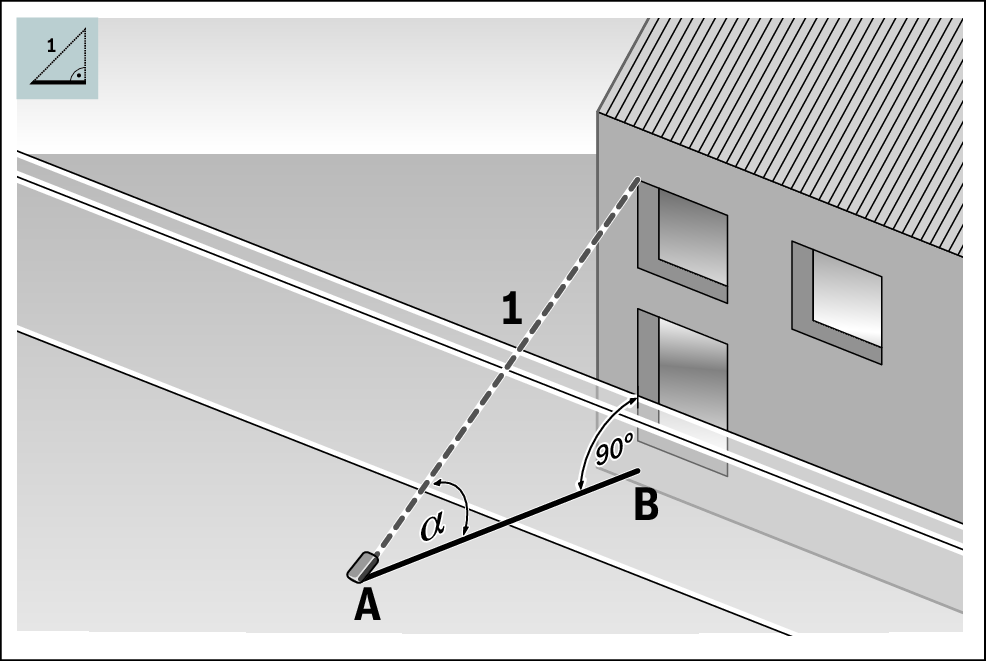
With indirect length measurement, you can determine distance AB by measuring distance 1. The measuring tool calculates the required length AB from angle  and distance 1.
and distance 1.
- Press the (k) button and press the
 button.
button. - Briefly press the
 button to switch on the laser.
button to switch on the laser. - Put the measuring tool on the starting point A of the required distance AB.
- Tilt the measuring tool so that the laser is aligned with the level of end point B.
- Press the
 button to start the measurement.
button to start the measurement.
After the measurement has been completed, the length will be automatically calculated and displayed in the result line (g). The measured values for section 1 and angle  are in the measured value lines (f).
are in the measured value lines (f).